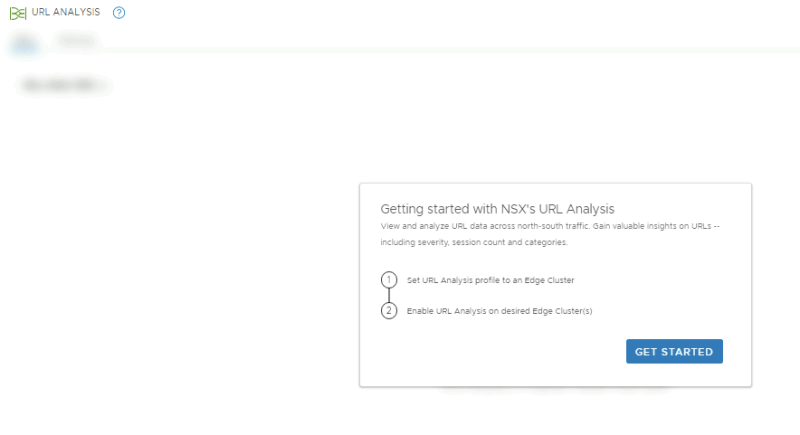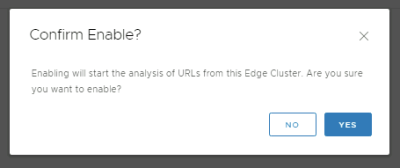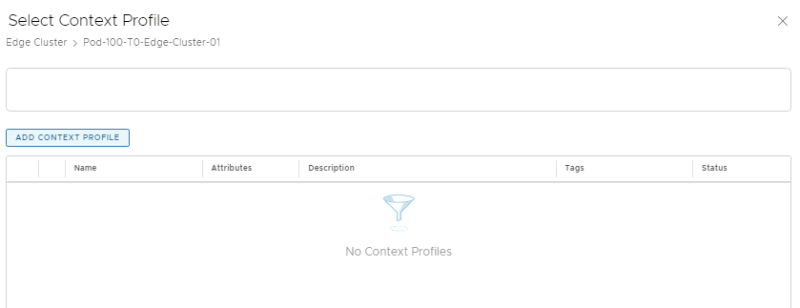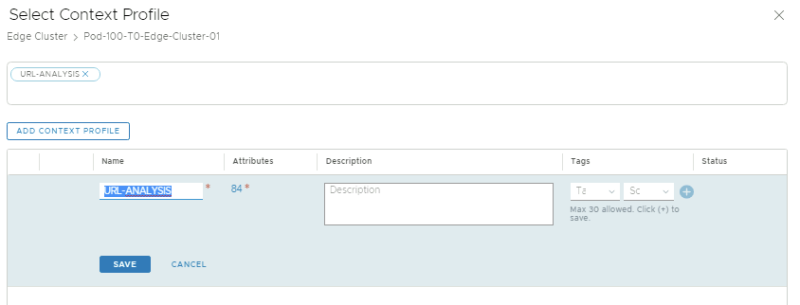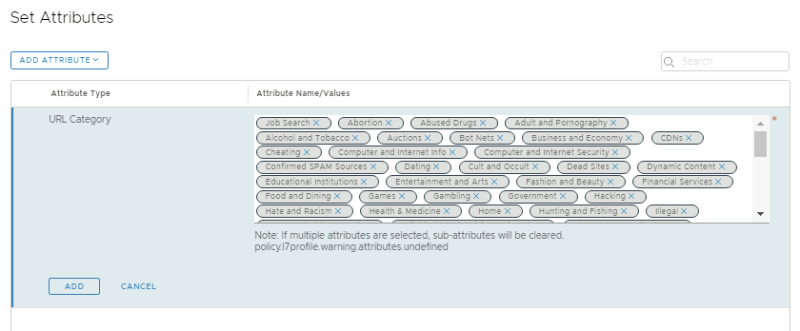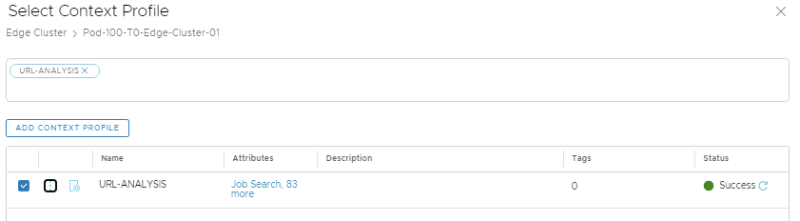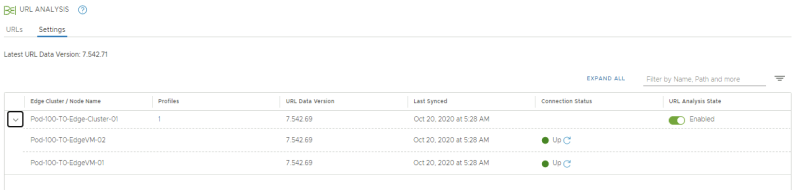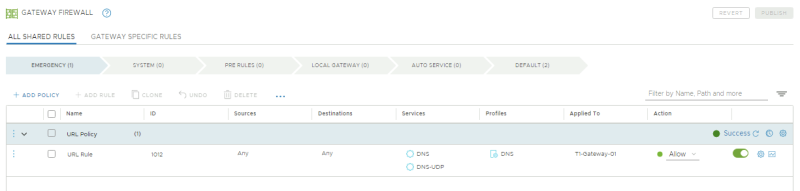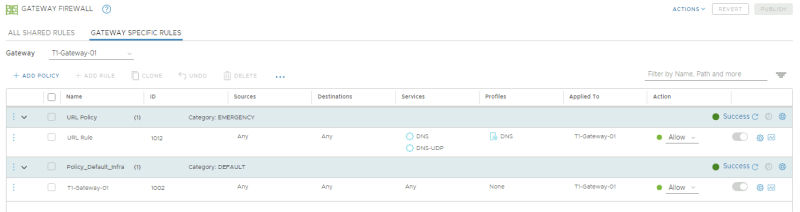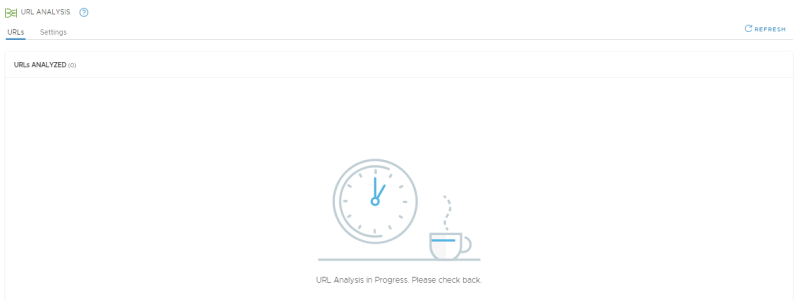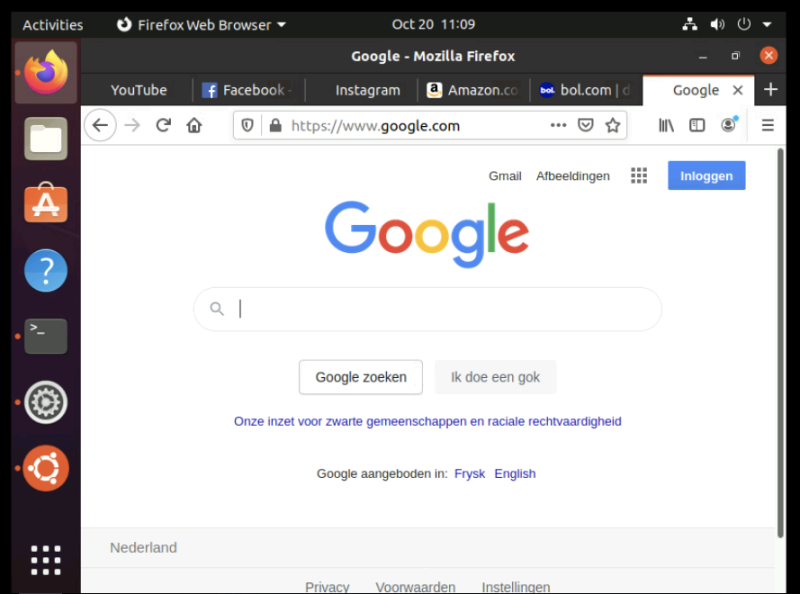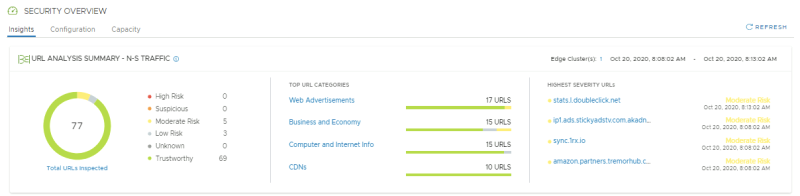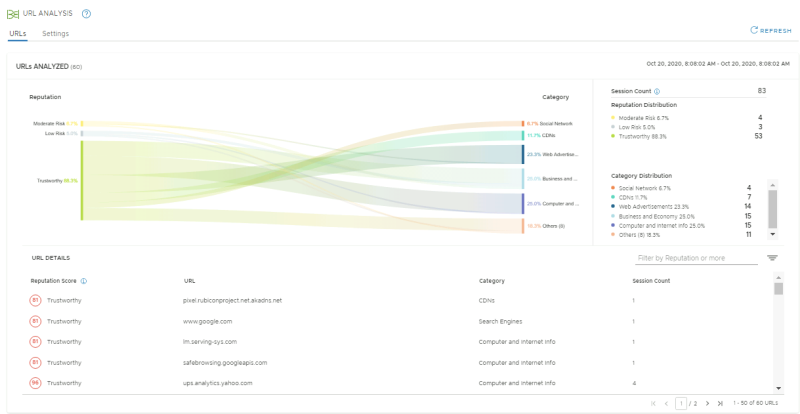Configure NSX-T URL Analysis
NSX-T URL analysis allows you to get insight into what websites are accessed within the organization. These websites are scored so you can review and understand the reputation and risk of the accessed websites. This article will explain to you how to configure URL Analysis.
Deployment Steps
- STEP 01) Enable URL Analysis on an Edge Cluster
- STEP 02) Create a context Profile
- STEP 03) Create a Tier-1 Gateway Firewall Rule
- STEP 04) Generate web traffic
- STEP 05) Review the URL Analysed
STEP 01» Enable URL Analysis on an Edge Cluster
NSX-T Manager: Security >> URL Analysis >> Settings
Click on get started:
By default URL Analysis is disabled so I need to enable it on the Edge CLuster:
When I enabled it on the Edge Cluster I need to cinfirm this:
Once confirmed URL Analysis is enabled on the Edge Cluster:
STEP 02» Create a context Profile
When you click on "set" in the previous screen you can create a contect profile:
Give it a name, and click on the attributes to add the attributes:
Add all the attributes available:
After I added the attributes in the contect profiles I can review them:
When I click on "apply" a "1" appears in the profiles column:
STEP 03» Create a Tier–1 Gateway Firewall Rule
NSX-T Manager: Security >> Gateway Firewall >> All shared Rules
Create a (shared) Gateway firewall rule and apply it to the Tier-1 Gateway where the Segments/Virtual Machines are attached to that we want to analyze the URLs from.
NSX-T Manager: Security >> Gateway Firewall >> Gateway SPecific Rules
We can also review the specific Tier-1 Gateway firewall rules for that specific Gateway.
NSX-T Manager: Security >> URL Analysis >> URLs
When we look at the URLs Analyzed section this is still empty:
STEP 04» Generate web traffic
I have created a "dummy" Virtual Machines with Ubuntu and opened a few websites, and hit a few times on refresh:
STEP 05» Review the URL Analysed
NSX-T Manager: Security >> Security Overview
After 15 minutes the browsed URLs are catagorized:
NSX-T Manager: Security >> URL Analysis >> URLs
A closer look will show the reputation and score:
Quality Check
I am always trying to improve the quality of my articles, so if you see any errors, mistakes in this article or you have suggestions for improvement, please contact me, and I will fix this.